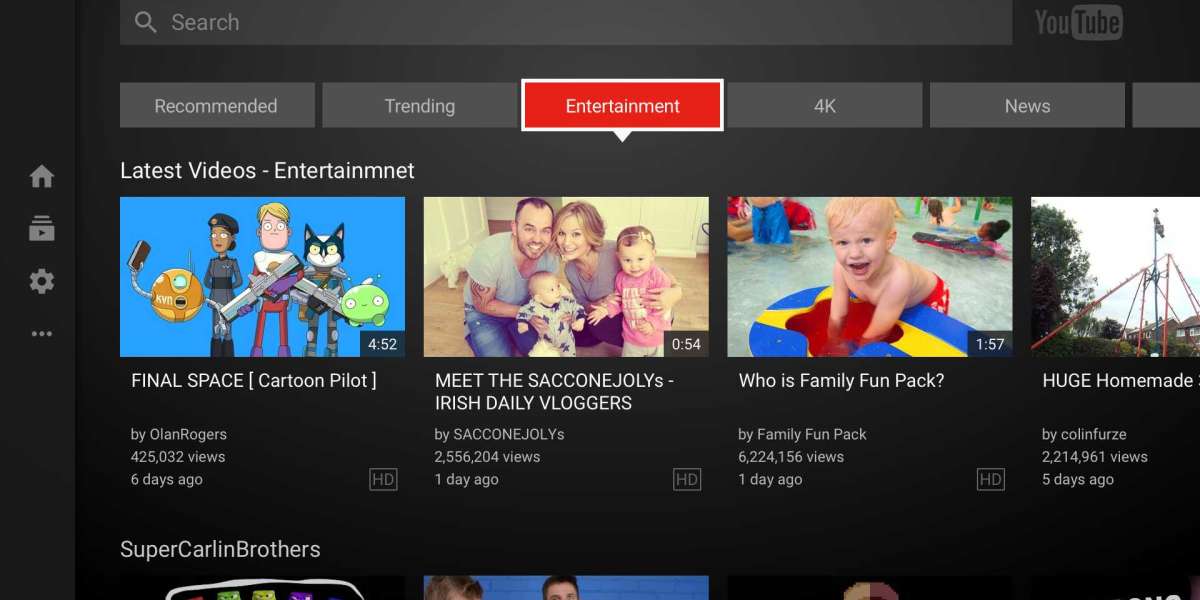Introduction
Xbox consoles are not just for gaming; they also provide a diverse entertainment experience, including the ability to watch YouTube videos on your TV screen. If you own an Xbox console and want to enjoy your favorite YouTube content from the comfort of your living room, you're in luck.
Steps to Watch Youtube on Xbox:
Step 1: Ensure You Have a Compatible Xbox Console
Before diving into the process, make sure you have a compatible Xbox console. YouTube is available on Xbox One and Xbox Series X/S consoles. If you have an older Xbox 360, unfortunately, it does not support the official YouTube app. However, you can still access YouTube through the Xbox 360's web browser or by using alternative methods like screen mirroring from a compatible device.
Step 2: Install the YouTube App
To get started, ensure your Xbox console is connected to the internet. From the home screen, navigate to the Microsoft Store by selecting the Store icon. In the store, search for the YouTube app using the search function. Once you find the official YouTube app, select it and click on the "Install" button to download and install it on your Xbox console. Wait for the installation process to complete.
Step 3: Launch the YouTube App
After the YouTube app is installed, return to the Xbox home screen. Navigate to the "My games apps" section, which you can find on the left side of the home screen. Locate the YouTube app among your installed apps and select it to launch the app. The YouTube app will load, presenting you with various options and features.
Step 4: Sign in to Your YouTube Account
If you have a YouTube account, sign in to access your subscriptions, personalized recommendations, playlists, and more. Select the "Sign In" option within the YouTube app and follow the on-screen instructions to enter your YouTube credentials, which include your Google account email and password. If you don't have a YouTube account, you can still browse and watch videos without signing in. Go to yt.be/activate to activate Youtube on your TV.
Step 5: Explore and Search for Videos
Once signed in, you can begin exploring the vast collection of videos available on YouTube. Use the Xbox controller or compatible media remote to navigate through the different sections like Home, Trending, Subscriptions, and Library. You can also browse specific categories or use the search function to find videos and channels of your interest.
Step 6: Control Playback and Adjust Settings
When playing a video, you can control playback using the Xbox controller or media remote. The controller allows you to pause, play, fast forward, and rewind the video. Additionally, you can adjust the volume using the controller's buttons or the media remote.
To access more settings and options, select the video playing on the screen and press the Menu button (three horizontal lines) on the controller or the corresponding button on the media remote. This will bring up a menu where you can adjust video quality, enable or disable captions, and access other playback settings.
Conclusion
With these simple steps, you can easily access YouTube on your Xbox console and enjoy a wide range of videos, channels, and content from the comfort of your living room. Whether you're catching up on your favorite vlogs, music videos, or exploring educational content, Xbox offers a seamless YouTube experience on the big screen. So grab your Xbox controller, sit back, and immerse yourself in the world of YouTube, transforming your gaming console into a complete entertainment hub.