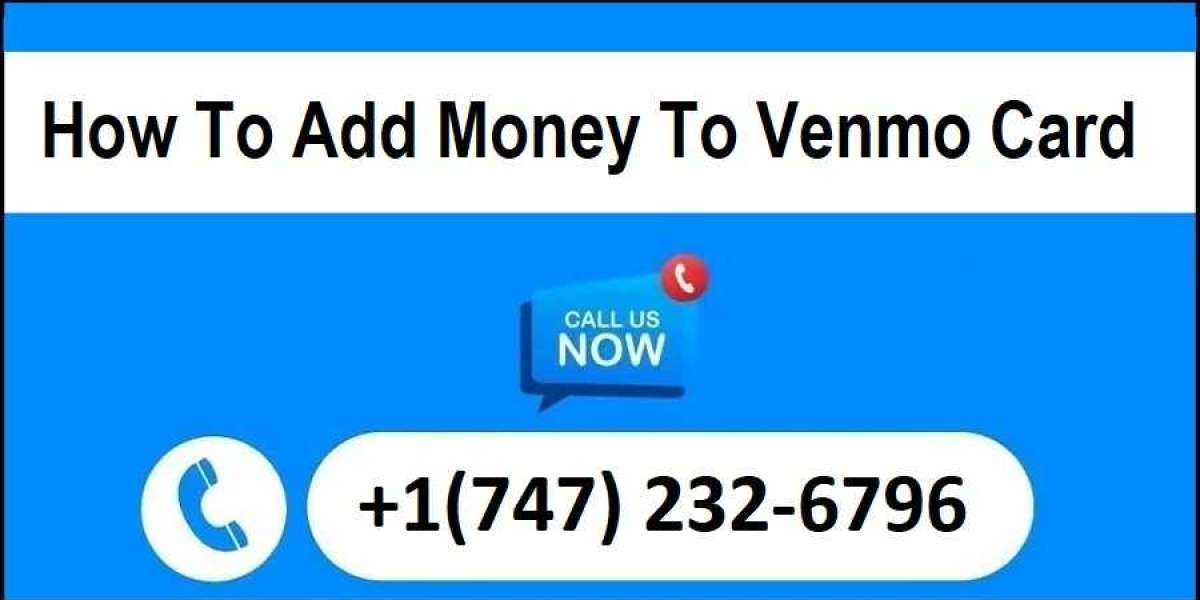In today's digital age, mobile payment platforms have become an integral part of our financial transactions. One such popular platform is Venmo, which offers a convenient way to send and receive money, split bills, and even makes online purchases. If you're new to the world of Venmo, you might be wondering how to add money to Venmo and make the most out of its features. In this comprehensive guide, we'll walk you through the step-by-step process of adding money to Venmo and provide valuable tips to ensure a smooth experience.
Why Adding Money to Venmo Matters
Before we delve into the specifics, let's understand why adding money to Venmo can be so beneficial. Venmo serves as a digital wallet that allows you to store funds securely and use them whenever needed. Whether you're planning to pay a friend for concert tickets, split the dinner bill, or shop online, having a balance in your Venmo account eliminates the need to enter your credit card information every time you make a transaction.
Step-by-Step Guide to Add Money to Venmo
- Download the Venmo App
If you don't already have the Venmo app installed on your smartphone, head over to the App Store (for iOS) or Google Play Store (for Android) and download the app. Once downloaded, launch the app and log in to your account.
- Link a Funding Source
To add money to your Venmo account, you need to link a funding source. Venmo offers several options, including bank accounts, debit cards, and credit cards. To link a funding source, follow these steps:
- Bank Account
- Tap the menu icon (usually three horizontal lines) in the upper-left corner of the app.
- Select "Settings," then "Payment Methods."
- Choose "Add a bank or card" and select "Bank."
- Enter your bank account details as prompted and verify the account.
- Debit/Credit Card
- Follow the same steps as above, but select "Card" instead of "Bank."
- Enter your card information and verify it.
- Add Money to Your Venmo Account
Once your funding source is linked, you can proceed to add money to your Venmo balance:
- Tap the "☰" icon in the upper-left corner and select "Wallet."
- Click on "Add Money" and enter the amount you wish to add.
- Choose your linked funding source and confirm the transaction
- Verify Your Identity (if required)
Depending on the transaction and security policies, Venmo might prompt you to verify your identity through methods like two-factor authentication or other security measures.
Tips for a Seamless Venmo Experience
To make the most of your Venmo account, here are some valuable tips to consider:
- Regularly Link Funding Sources
By linking multiple funding sources, such as different bank accounts and cards, you have flexibility in managing your finances and adding money to your Venmo account.
- Set Payment Preferences
Venmo allows you to set payment preferences, such as using your Venmo balance first before charging your linked cards. This can help you manage your funds more effectively.
- Keep Your Account Secure
Regularly update your password and enable two-factor authentication to enhance the security of your Venmo account.
- Explore Cashback Offers
Venmo occasionally offers cashback deals for using specific funding sources or making transactions at partner merchants. Keep an eye out for these opportunities to save money.
- Review Transaction History
Periodically review your transaction history to stay on top of your spending and ensure that all transactions are accurate.
Conclusion
Adding money to Venmo is a straightforward process that can greatly enhance your financial convenience. By following the step-by-step guide and implementing the provided tips, you can make the most out of your Venmo account and enjoy seamless transactions with friends, family, and merchants. Embrace the digital age of finance and simplify your money management with Venmo.